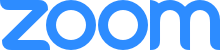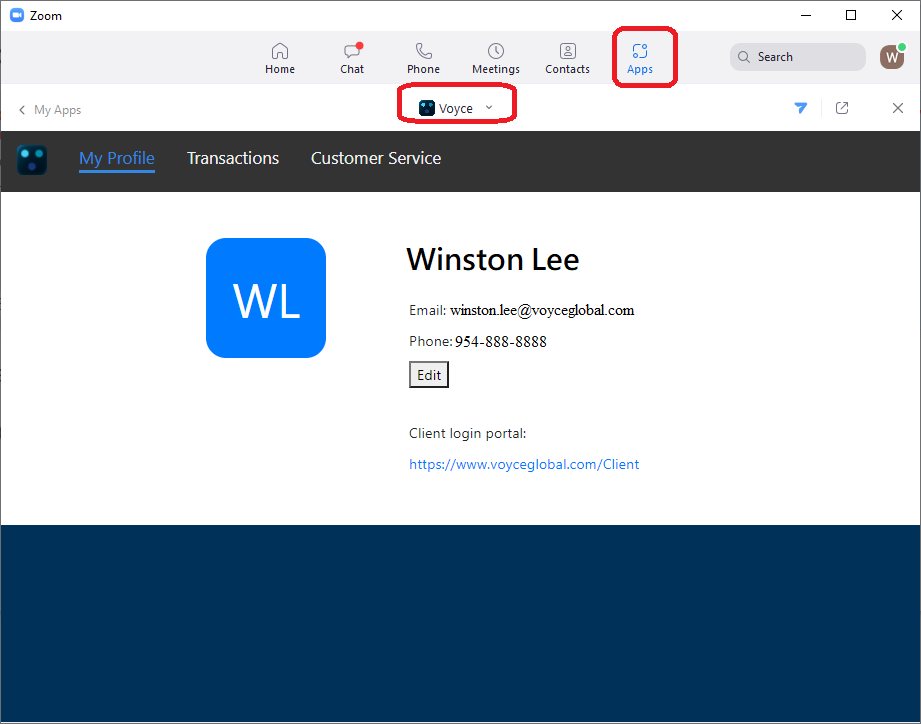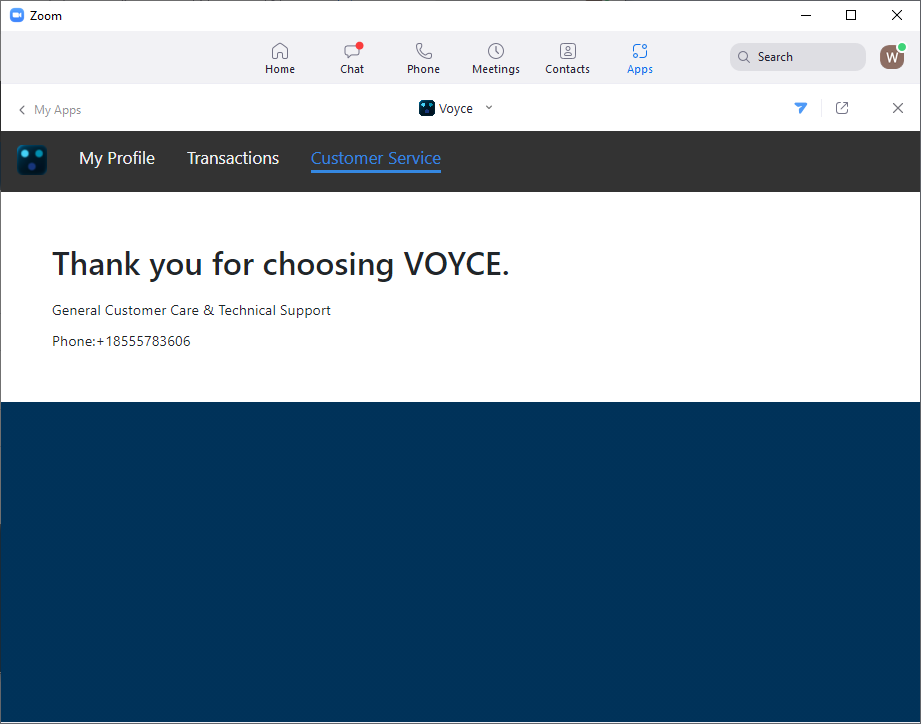Voyce - Live Interpreter On-Demand
Overview
The Voyce for Zoom App allows you to add a live interpreter to your Zoom meeting on-demand. Click the Voyce app, choose the language you need assistance with, and a live interpreter will join your meeting. Voyce enables you to communicate with confidence, clarity, and accuracy across languages on-demand.
This article covers:
- Installation and configuration
- Add a live interpreter to your Zoom meeting on-demand
- Profile, Transaction History, and Support
- Uninstallation
Prerequisites
- A Zoom account
Installation and Configuration
To install, please follow the instructions below:
- Log in to your Zoom account, navigate to the Zoom App, and search for Voyce.
- Click on the Install.
- Click Authorize.
- Verify the User Info and click Next.
- Review the Agreement, check the I Agree to the terms of services, and click Next.
- Enter Credit Card info, and click Agree.
- You have successfully installed Voyce! Click Open Zoom to add a live interpreter to your Zoom meeting on-demand.
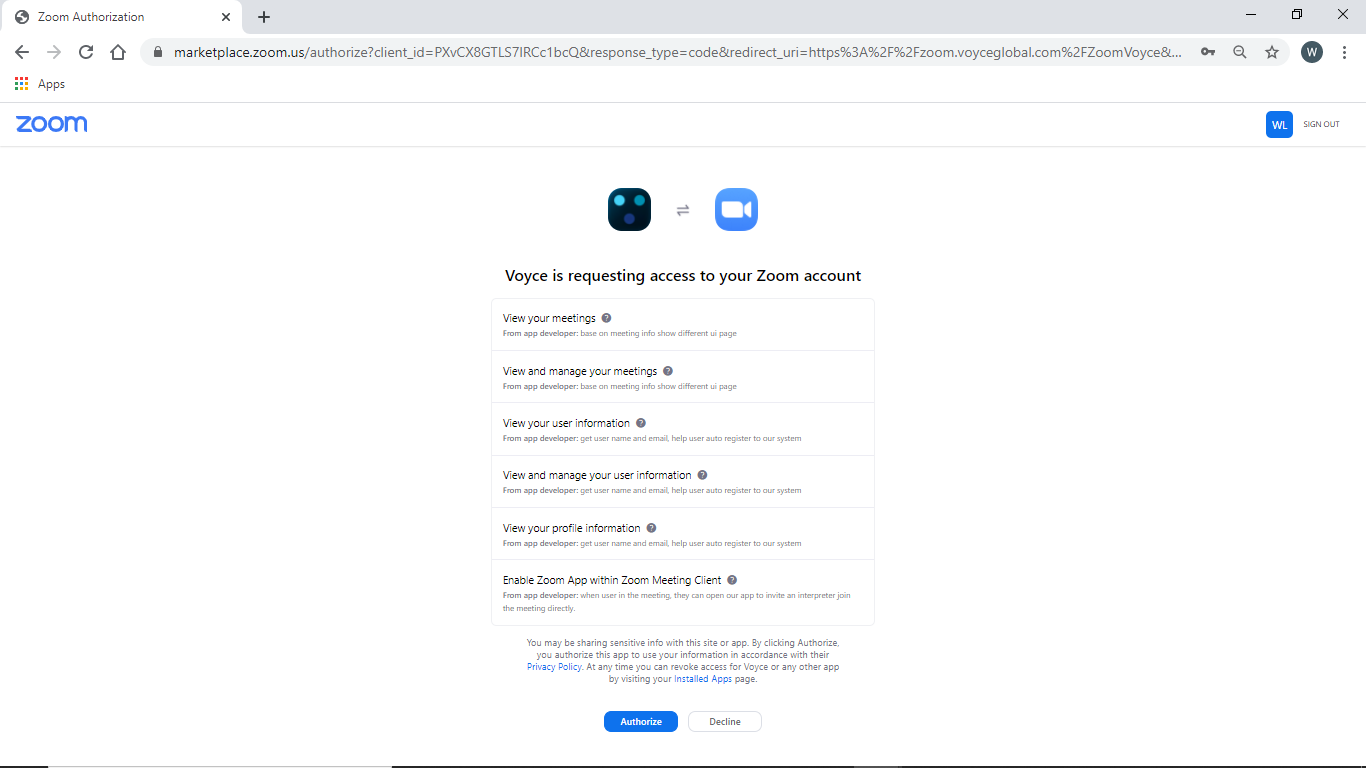
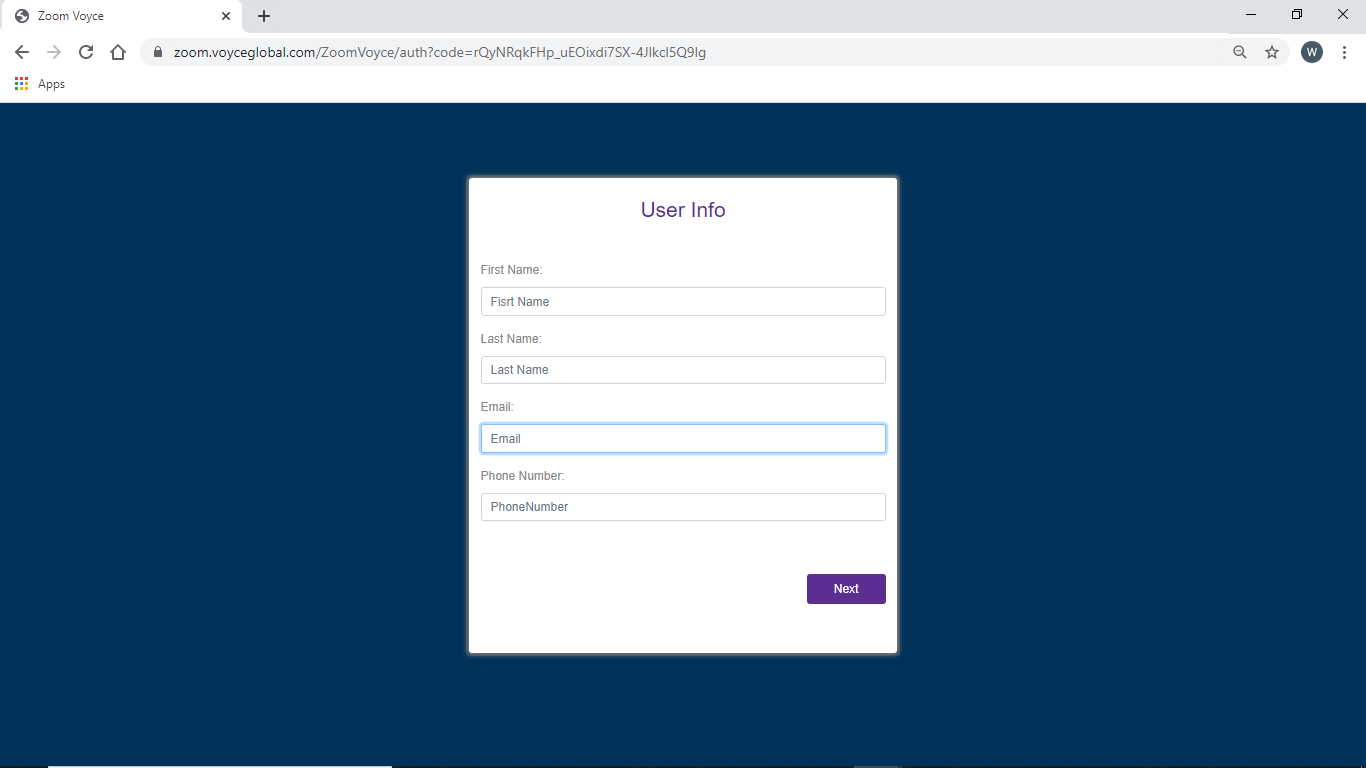
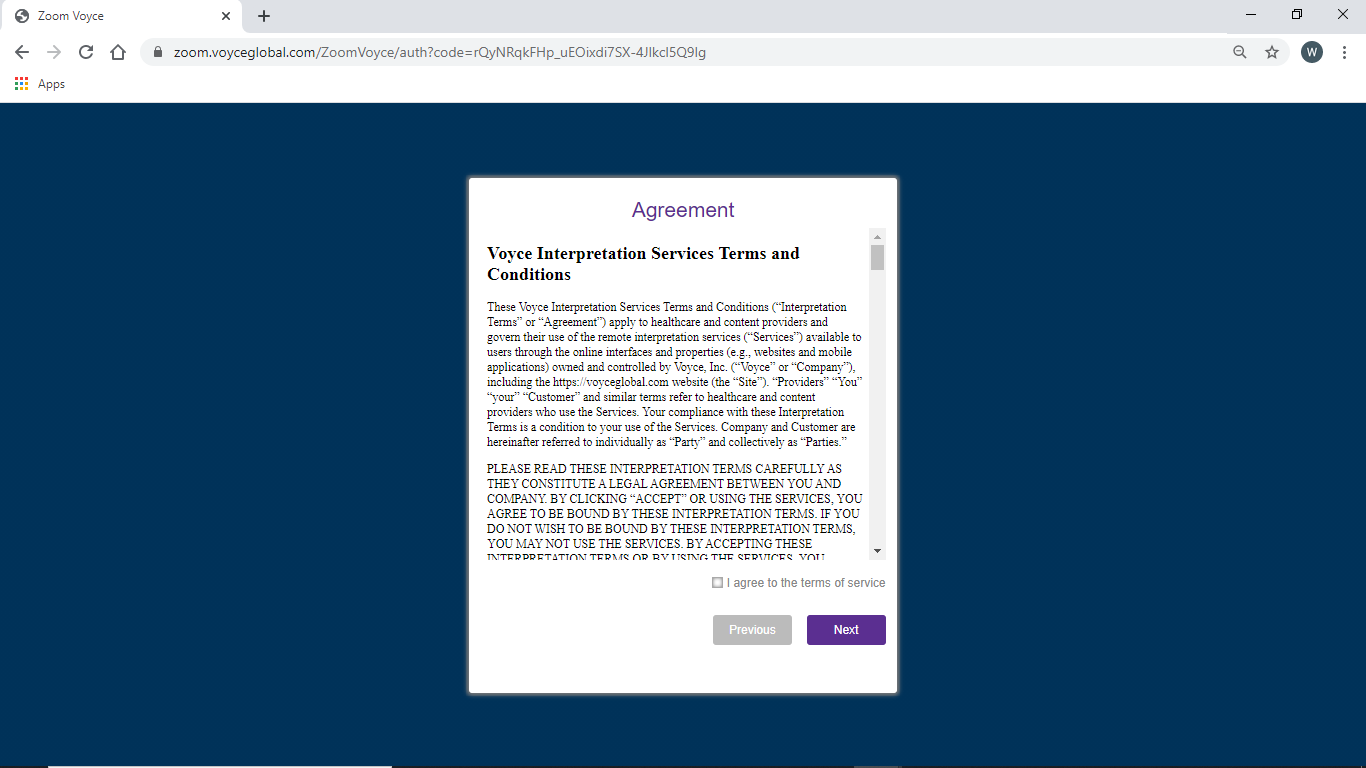
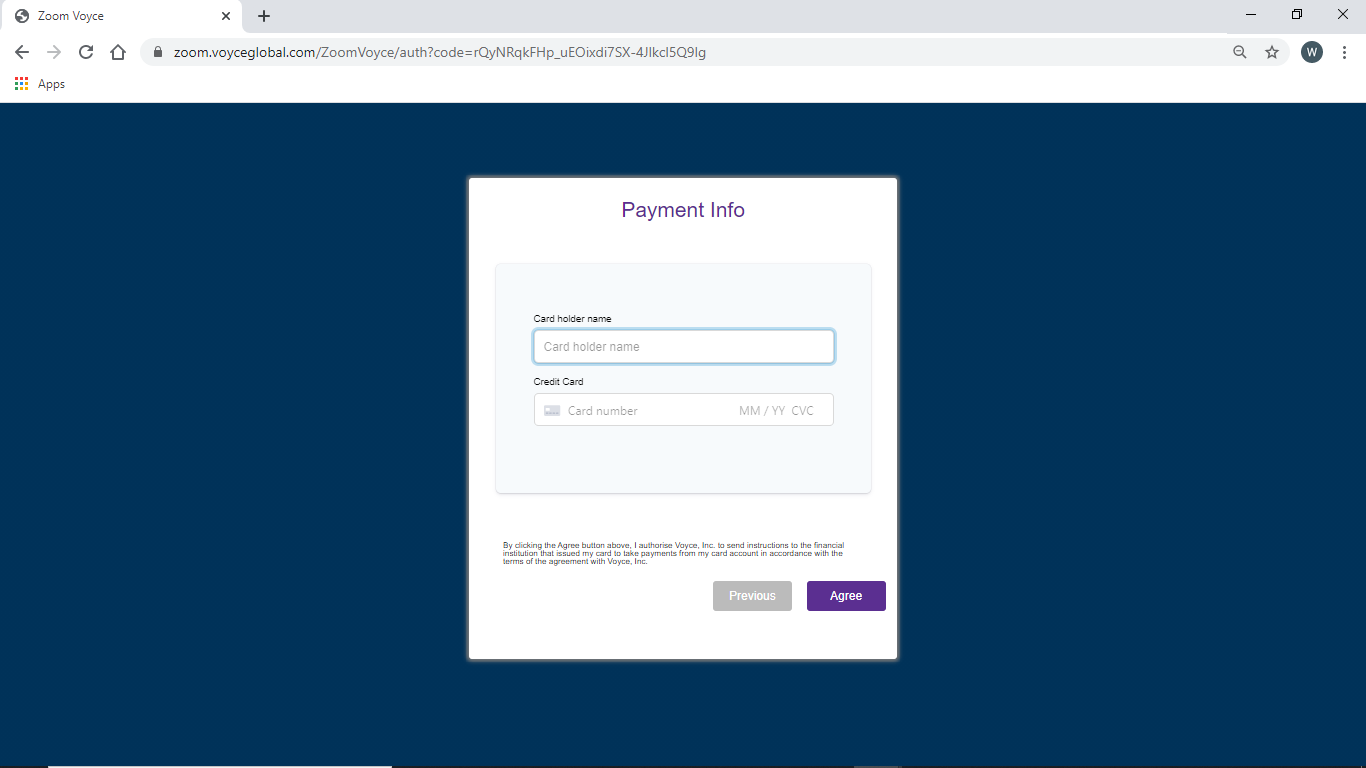
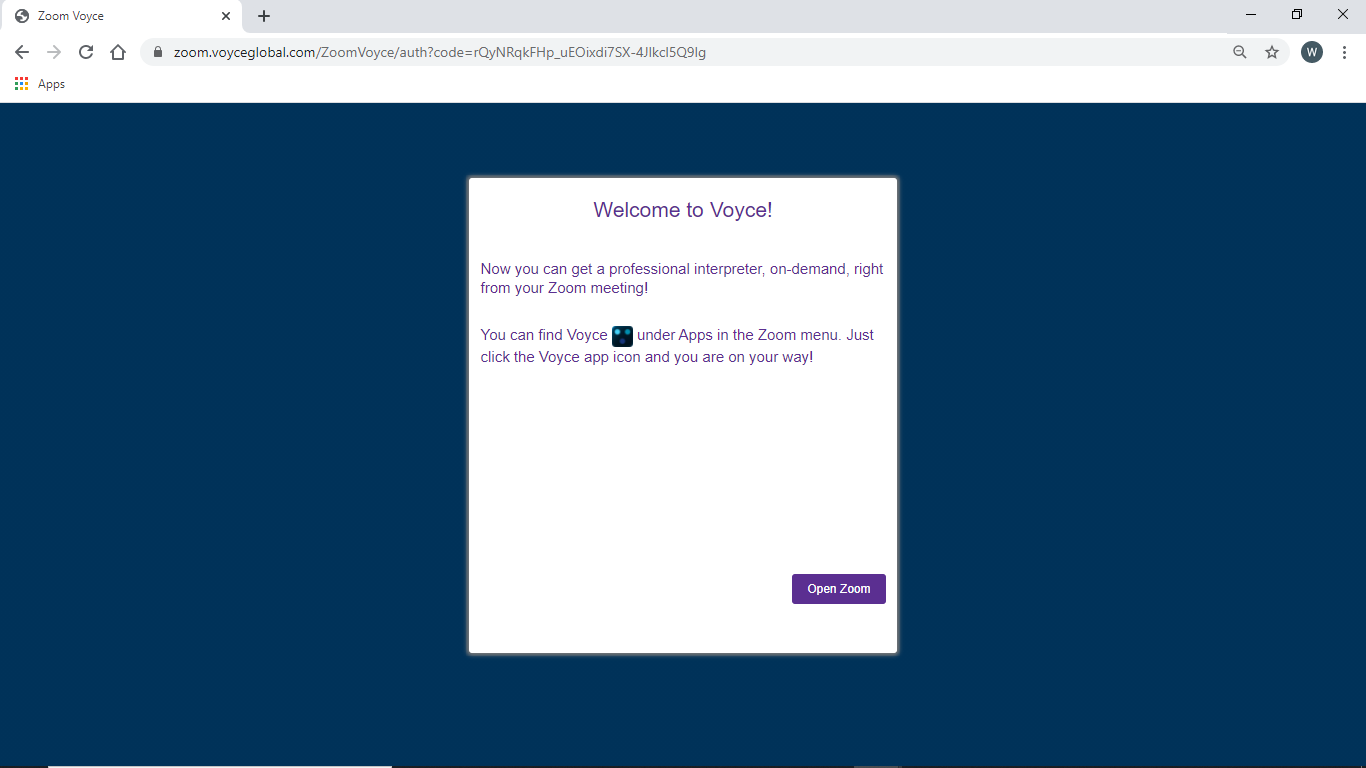
Add a live interpreter to your Zoom meeting on-demand
- Start a Zoom meeting and select Voyce in the Zoom App.
- Select Target Language. (For testing before GA, please select Spanish) and click Continue
- It will display the estimated waiting time.
- The interpreter has accepted the request. Please wait for the interprter to join the Zoom meeting.
- The interpreter has joined the meeting.
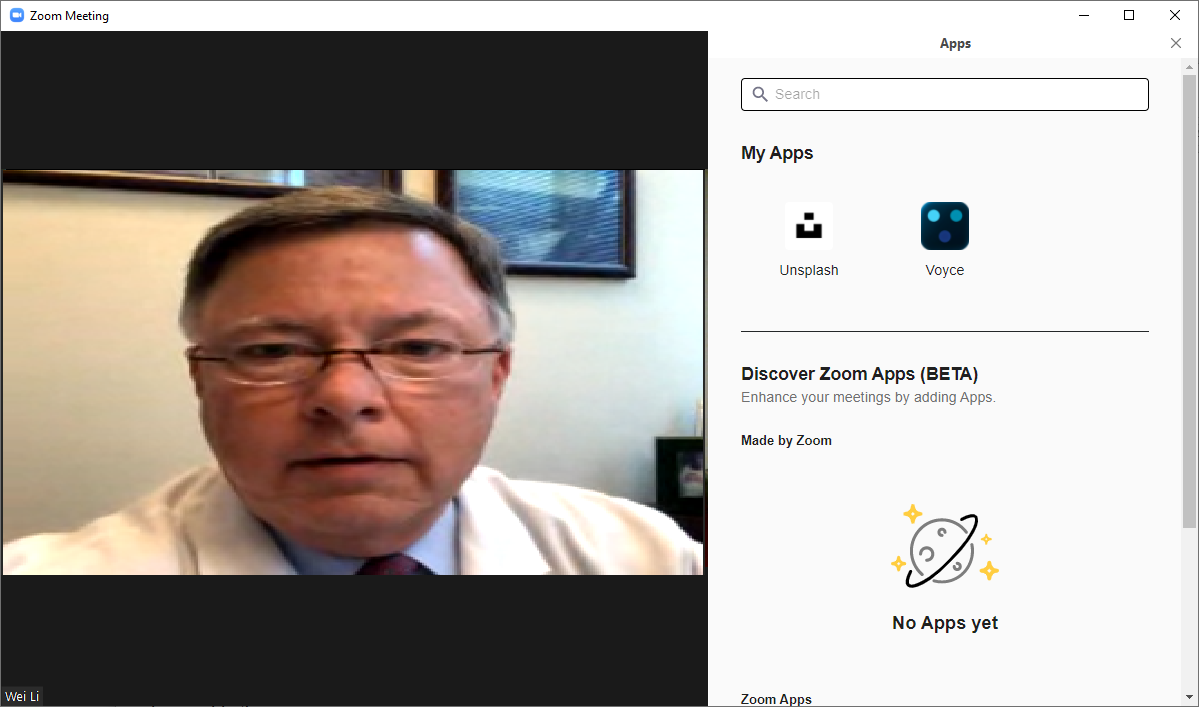
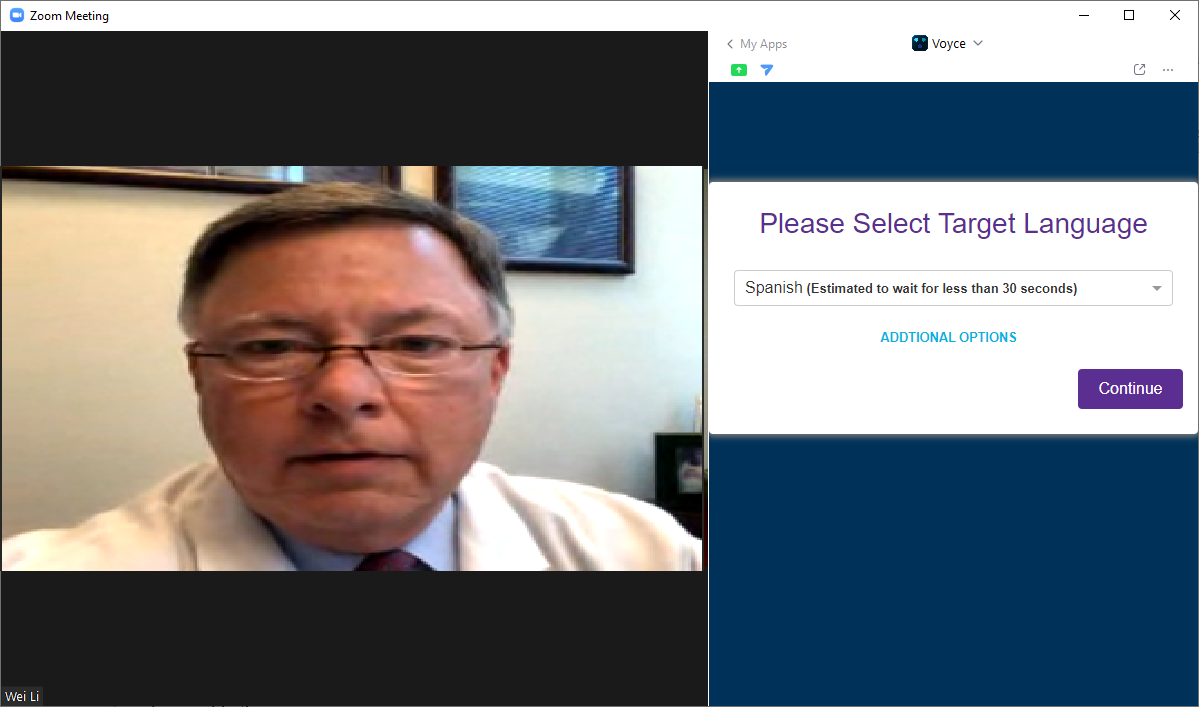
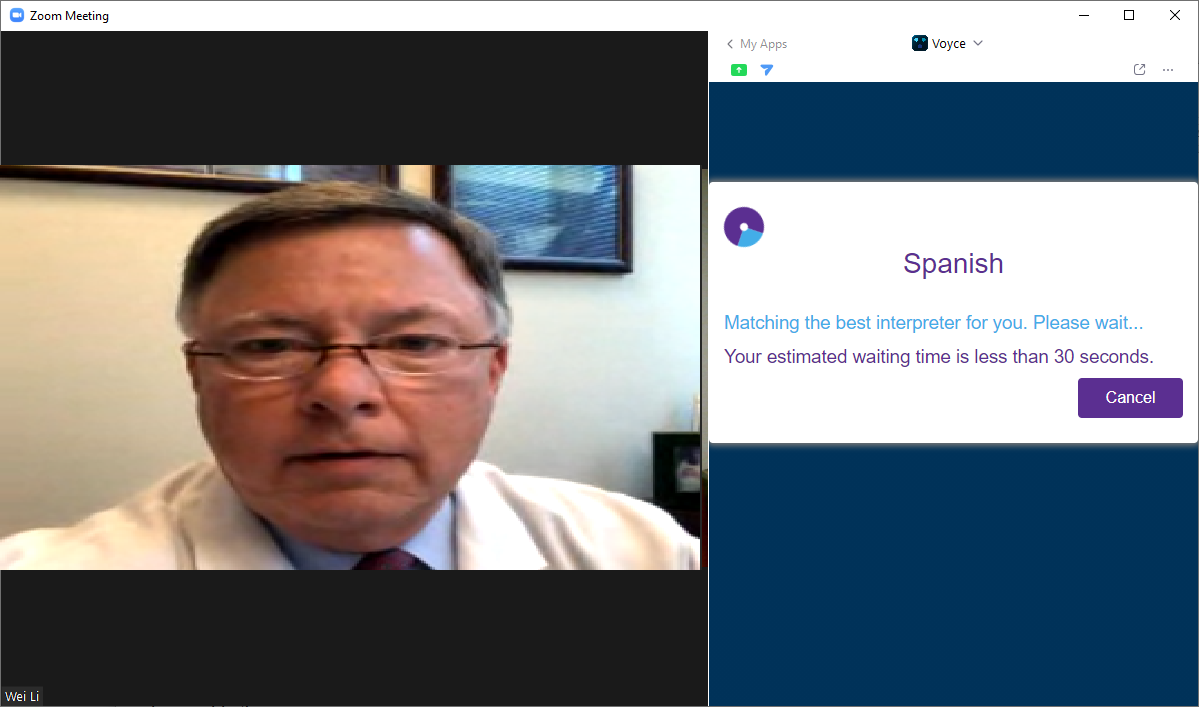
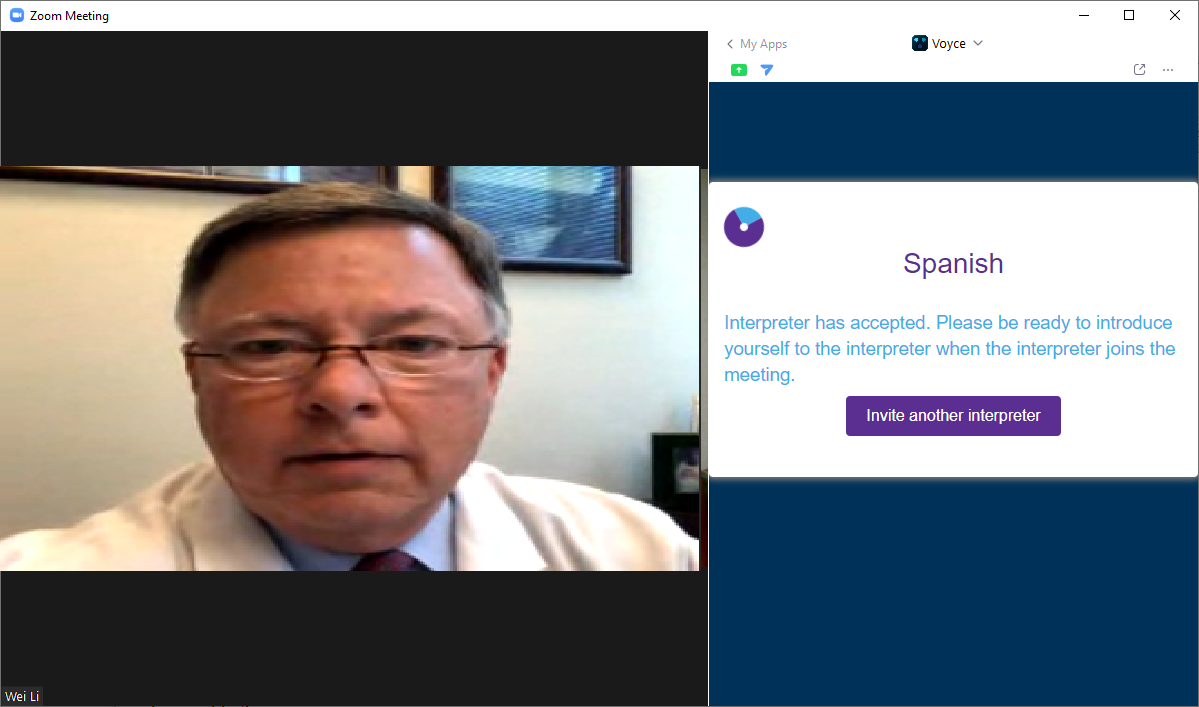
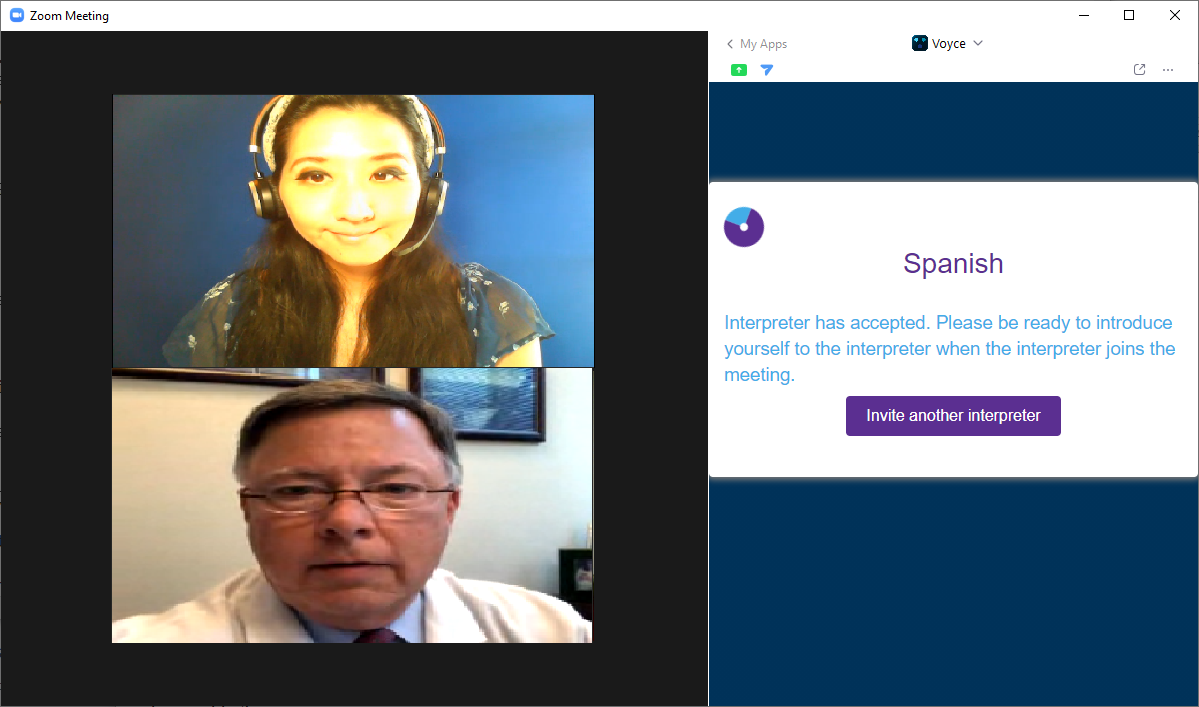
Profile, Transaction History, and Support
Uninstallation
- Go to Zoom Apps Marketplace. https://marketplace.zoom.us/ Sign in if needed
- Click Manage on the top right panel
- Click Installed Apps in the left panel under MY DASHBOARD
- Click Uninstall for the Voyce App
For additional help or technical support please submit a ticket.